Visfeed
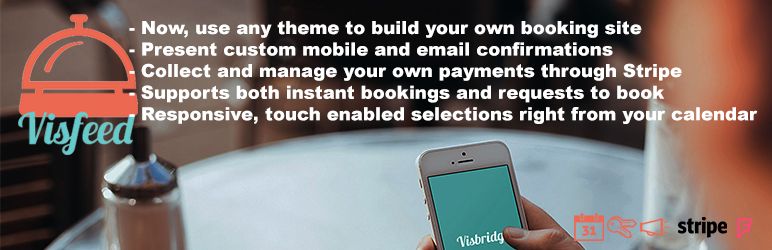
Visfeed displays the calendar and allows customer to book time with the resource, accept agreements, make booking requests and process payments via Stripe network..
The fifth screen shot shows one of the main flows for processing booking requests - either instant booking or as this one shows request that is emailed to the owner..
The sixth screen shot shows the in the hour view configuration which is great for appointment setting 7 The last screen shot shows the in the week view.
Upload the plugin files to the wp-content plugins Visfeed directory, or install the plugin through WordPress plugins screen directly..
The flow creates customer for the owner with the input, and sends communication to both parties upon processing of the payment..
The second flow also displays the calendar, but when the user makes selection on the calendar, request form is created and sent to the owner.
If approved, the platform sends email to the requestor and then allows them to complete the agreement and payment with automated return to the page..
The default for all discounts is 0 which would apply the unit price regardless of the number of units. ics usedirect = 0 or 1 default 0 means that the calendar comes from ownerfeed.com.
If 1 is set, the program expects source for the availability calendar. ics name =. name of calendar file the default is empty because the program uses the ownerfeed com default booking calendar.
By opening and connecting your Stripe with Visbridge, we are able to control the booking flow and present the payment screens when necessary, but you are the owner of Stripe account with full access to Stripe dashboard with account credentials...
Read more
The fifth screen shot shows one of the main flows for processing booking requests - either instant booking or as this one shows request that is emailed to the owner..
The sixth screen shot shows the in the hour view configuration which is great for appointment setting 7 The last screen shot shows the in the week view.
Upload the plugin files to the wp-content plugins Visfeed directory, or install the plugin through WordPress plugins screen directly..
The flow creates customer for the owner with the input, and sends communication to both parties upon processing of the payment..
The second flow also displays the calendar, but when the user makes selection on the calendar, request form is created and sent to the owner.
If approved, the platform sends email to the requestor and then allows them to complete the agreement and payment with automated return to the page..
The default for all discounts is 0 which would apply the unit price regardless of the number of units. ics usedirect = 0 or 1 default 0 means that the calendar comes from ownerfeed.com.
If 1 is set, the program expects source for the availability calendar. ics name =. name of calendar file the default is empty because the program uses the ownerfeed com default booking calendar.
By opening and connecting your Stripe with Visbridge, we are able to control the booking flow and present the payment screens when necessary, but you are the owner of Stripe account with full access to Stripe dashboard with account credentials...
Read more
Report
Related items:















